To access the Administrator account in Windows Vista, you can follow these steps: 1. Restart your computer and press F8 repeatedly before the Windows logo appears.
2. Select “Safe Mode” from the Advanced Boot Options menu. 3. Log in to the default Administrator account without a password. 4. Once logged in, you can access and modify the settings of the Administrator account as needed. Windows Vista provides a built-in Administrator account that remains hidden by default.
This account possesses unrestricted access and control over the system, making it useful in troubleshooting or making adjustments to certain settings. Accessing the Administrator account in Windows Vista requires a simple process that can be performed during boot-up. We will guide you on how to access the Administrator account in Windows Vista so that you can perform necessary tasks efficiently. Just follow the steps outlined below to gain access to the Administrator account in Windows Vista.
Built-in Administrator Account
Windows Vista allows users to have access to an administrator account known as the built-in Administrator account. This feature provides elevated privileges, allowing users to perform various system tasks. In this section, we will explore how to enable and log in to the built-in Administrator account in Windows Vista.
Enabling The Built-in Administrator Account
To enable the built-in Administrator account in Windows Vista, follow these steps:
- Click on the Start button and type “cmd” in the search bar.
- Right-click on Command Prompt and select “Run as administrator.”
- When the Command Prompt window opens, type the following command:
net user administrator /active:yes - Press Enter to execute the command.
- Once the command is successfully executed, the built-in Administrator account will be enabled.
Logging In To The Built-in Administrator Account
After enabling the built-in Administrator account, you can log in by following these simple steps:
- Restart your computer and you will see the Administrator account displayed on the login screen.
- Select the Administrator account and enter its password (if you have set a password for it).
- Once logged in, you will have full access to the elevated privileges of the built-in Administrator account.
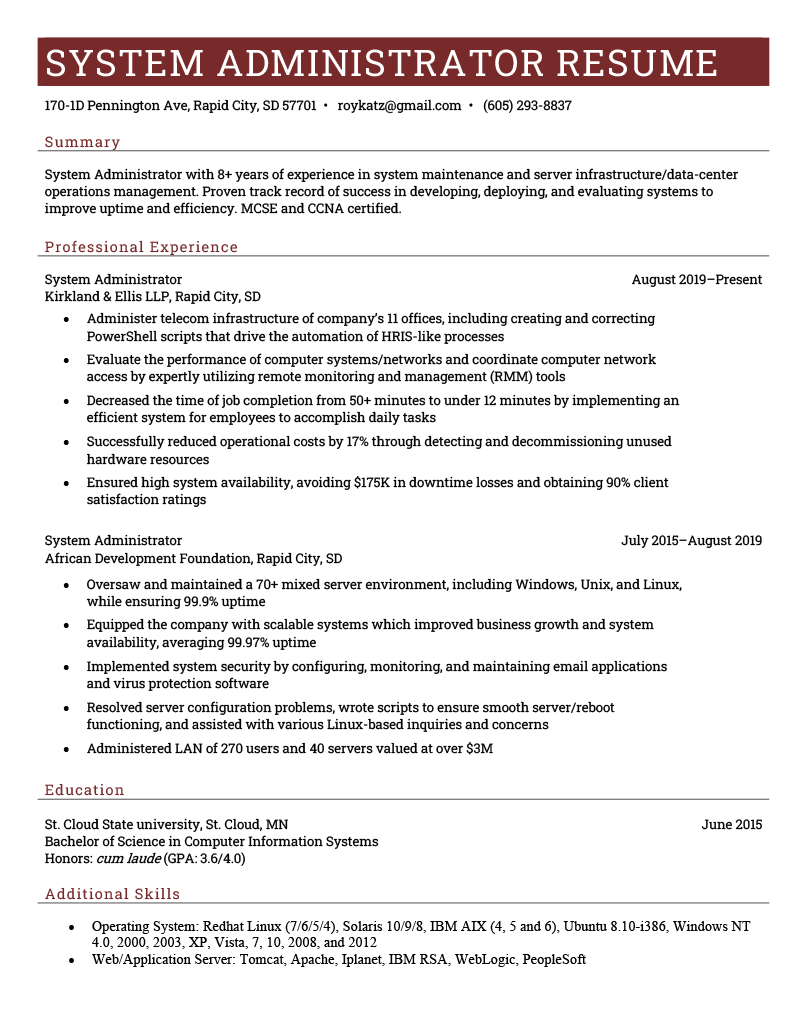
Credit: resumegenius.com
User Account Control Settings
To access the administrator account in Windows Vista, you can navigate to the User Account Control settings, which allow you to make changes to your account permissions and privileges. This can be done by following a few simple steps in the control panel.
Adjusting User Account Control Settings
User Account Control (UAC) settings in Windows Vista help protect your computer by preventing unauthorized changes or installations. However, sometimes you may need to access the Administrator account to perform certain tasks. In this section, we will discuss how to adjust UAC settings to easily access the Administrator account in Windows Vista.Accessing The Administrator Account With Uac
To access the Administrator account in Windows Vista, you can follow these steps: 1. Click on the “Start” button located on the desktop taskbar. 2. In the search box, type “User Account Control Settings” and press Enter. 3. The User Account Control Settings window will open. 4. In this window, you will see a slider with four different levels of UAC settings: – Never notify – Notify me only when programs try to make changes to my computer (default setting) – Notify me only when programs try to make changes to my computer (do not dim my desktop) – Always notify 5. By default, the second option is selected. To access the Administrator account easily, you can lower the slider to the first option, “Never notify.” Please note that by choosing this option, you will disable the UAC notifications. 6. Once you have adjusted the UAC settings, click on the “OK” button to save the changes. Now, you can access the Administrator account without any UAC prompts. It is important to exercise caution when accessing the Administrator account as it grants extensive control over the system. Remember that it is always recommended to keep the UAC settings enabled to enhance the security of your computer. After completing the necessary tasks, don’t forget to revert the UAC settings back to the default or higher level to ensure protection against potential threats. By adjusting the User Account Control settings, you can easily access the Administrator account in Windows Vista. However, it is crucial to understand the implications and risks associated with modifying these settings. Use the Administrator account responsibly and always prioritize the security of your system.Safe Mode Access
To access the Administrator account in Windows Vista, you can use the Safe Mode feature. By following the step-by-step instructions, you can gain access to the system’s Administrator privileges and perform necessary tasks.
Logging In As Administrator In Safe Mode
If you are facing difficulties accessing the administrator account on your Windows Vista operating system, don’t worry – there is a solution. By accessing the Safe Mode, you can log in as the Administrator and regain control of your system. In this article, we will guide you through the steps to access the Administrator account using Safe Mode.
Using Safe Mode To Access Admin Account
To begin, follow these simple steps:
- Start by restarting your Windows Vista computer.
- As soon as the computer restarts, repeatedly press the F8 key until the Advanced Boot Options menu appears.
- Using the arrow keys, navigate to the option called Safe Mode.
- Press the Enter key to select Safe Mode.
- Your computer will now boot into Safe Mode, with the login screen displayed.
- Here, you will find that the Administrator account is now available to select.
- Select the Administrator account and enter the appropriate password if required.
- Once you have successfully logged in as the Administrator, you can access all the functionalities and settings of the Windows Vista operating system.
Using Safe Mode to access the Administrator account can be a useful tool when you encounter problems with your Windows Vista system. Once you have resolved your issues, remember to restart your computer in normal mode to avoid any future complications. By following these steps, you can regain control over your system and make any necessary changes as the Administrator.
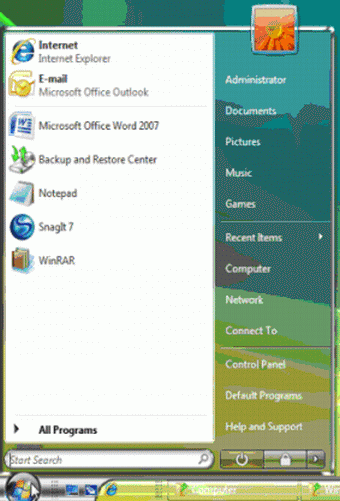
Credit: www.gocomputertraining.com
Command Prompt Access
In Windows Vista, the Command Prompt serves as a powerful tool to access the administrator account. By leveraging the Command Prompt, users can execute various administrative commands and tasks. Let’s explore the steps to access the administrator account through Command Prompt in Windows Vista.
Executing Administrative Commands Via Command Prompt
When accessing the administrator account through Command Prompt, it’s essential to follow the correct process to ensure efficient and secure operations. Below are the essential steps to be followed to execute administrative commands:
- Ensure to open the Command Prompt with administrative privileges. This can be done by right-clicking on the Command Prompt shortcut and selecting “Run as administrator”.
- After opening the Command Prompt with administrative rights, users can proceed to execute various administrative commands. This includes tasks such as system file repairs, user account management, and network configurations.
- When executing administrative commands, it’s crucial to verify the accuracy of the commands and their potential impact on the system. Utilize the appropriate syntax and parameters to ensure seamless command execution.
Resetting Password
To access the administrator account in Windows Vista, you can reset the password through the Safe Mode. Start by restarting your computer and pressing F8 until the Advanced Boot Options menu appears. Then, select Safe Mode and log in as the administrator to reset the password.
Resetting Administrator Password In Windows Vista
Resetting the administrator password in Windows Vista can be essential for regaining access to your system.Utilizing Password Reset Tools
To reset the Administrator password in Windows Vista, password reset tools can be quite effective.
Credit: www.ebay.com
Security Concerns
When accessing the Administrator account on Windows Vista, it is crucial to be aware of potential security risks that can compromise the system’s integrity.
Precautions When Accessing Administrator Account
Follow these steps to maintain security:
- Enable strong password protection to prevent unauthorized access.
- Regularly update security software to defend against malware attacks.
Mitigating Security Risks
Take the following actions to reduce vulnerabilities:
- Implement firewalls to monitor incoming and outgoing traffic.
- Enable User Account Control (UAC) to prevent unauthorized changes.
Conclusion
Unlocking the administrator account in Windows Vista can grant you enhanced control and security. By following these steps, you can easily access valuable functionalities and perform essential system tasks. Keep exploring and expanding your technical knowledge to leverage the full potential of your operating system.








