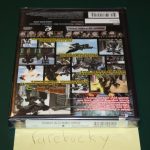To cast Disney Plus to TV with Chromecast, connect Chromecast to your TV and open the Disney Plus app on your mobile device. Then, tap the Cast icon and select your Chromecast device to start streaming Disney Plus on your TV.
Want to enjoy your favorite Disney Plus content on the big screen? You can easily cast Disney Plus to your TV using Chromecast. With a few simple steps, you can transform your TV into a portal to the magical world of Disney.
We’ll guide you through the process of casting Disney Plus to your TV using Chromecast, so you can sit back, relax, and immerse yourself in all the exciting adventures and heartwarming stories that Disney has to offer. Let’s dive in and make your TV a window to the enchanting world of Disney!

Credit: hometheaterreview.com
Setting Up Chromecast
When you want to cast Disney Plus to your TV using Chromecast, you need to start by connecting your Chromecast to your TV. Plug your Chromecast into an available HDMI port on your TV, then connect the USB power cable to your Chromecast and a power outlet.
Next, configure your Chromecast settings by downloading the Google Home app on your mobile device. Open the app, select “Set up device,” and follow the on-screen instructions to connect your Chromecast to your Wi-Fi network. Once your Chromecast is connected to the same Wi-Fi network as your mobile device, you can start casting Disney Plus content to your TV with ease.
Installing Disney Plus
To cast Disney Plus to your TV with Chromecast, you need to first download the Disney Plus app from the app store on your mobile device. Once the app is downloaded, you will need to create an account to start using Disney Plus on your TV.
To create an account, open the Disney Plus app and select the option to sign up. You will be asked to enter your email address, create a password, and provide some personal information. After the account is created, you can now use Chromecast to cast Disney Plus to your TV.
Casting Disney Plus To Tv
Learn how to cast Disney Plus to your TV using Chromecast effortlessly. Simply connect your Chromecast to the TV and stream Disney Plus from your device. Enjoy your favorite Disney content on the big screen with this easy setup.
| 1. Connect your Chromecast and TV to same Wi-Fi network. |
| 2. Open Disney Plus app on your smartphone or tablet. |
| 3. Look for the cast icon within the app. |
| 4. Click on the cast icon and select your Chromecast device. |

Credit: mac.eltima.com
Troubleshooting Tips
To cast Disney Plus to your TV with Chromecast, you may encounter some troubleshooting issues. Firstly, make sure your Chromecast is powered on and connected to your TV’s HDMI port. Check the Wi-Fi connectivity of both your Chromecast and your casting device. Ensure they are connected to the same Wi-Fi network. If there are connection issues, try restarting both devices and reconnecting them. Additionally, ensure that your Chromecast has the latest firmware update by visiting the Google Home app. Resetting your Chromecast to its factory settings can also resolve any persistent issues. If all else fails, reaching out to the Disney Plus or Chromecast support team can provide further assistance.
Advanced Features
When it comes to using your Chromecast with Disney Plus, there are some advanced features that can enhance your streaming experience. One of these features is using voice commands with Chromecast. By simply using your voice, you can navigate through the Disney Plus app and control playback of your favorite movies and TV shows. This hands-free control is especially convenient when you’re in the middle of a movie marathon and don’t want to interrupt the action.
In addition to voice commands, Chromecast also offers screen mirroring options. This allows you to mirror your device’s screen to your TV, so you can share photos, videos, and other content with friends and family. It’s a great way to show off vacation pictures or watch YouTube videos together.
So, whether you’re using voice commands or exploring screen mirroring options, Chromecast offers advanced features that can take your Disney Plus streaming to the next level. With these features, you can have a seamless and immersive viewing experience right from your TV.
Enhancing Viewing Experience
Enhance your TV viewing experience by casting Disney Plus to your TV with Chromecast. Easily stream your favorite Disney content on the big screen, providing an immersive and enjoyable viewing experience for the whole family. Upgrade your entertainment setup with this simple and convenient method.
| Enhancing Viewing Experience |
| For optimal video quality, ensure strong Wi-Fi connectivity. Adjust settings on Chromecast for best performance. |
| Utilize TV sound systems like soundbars or surround sound for immersive audio experience. |
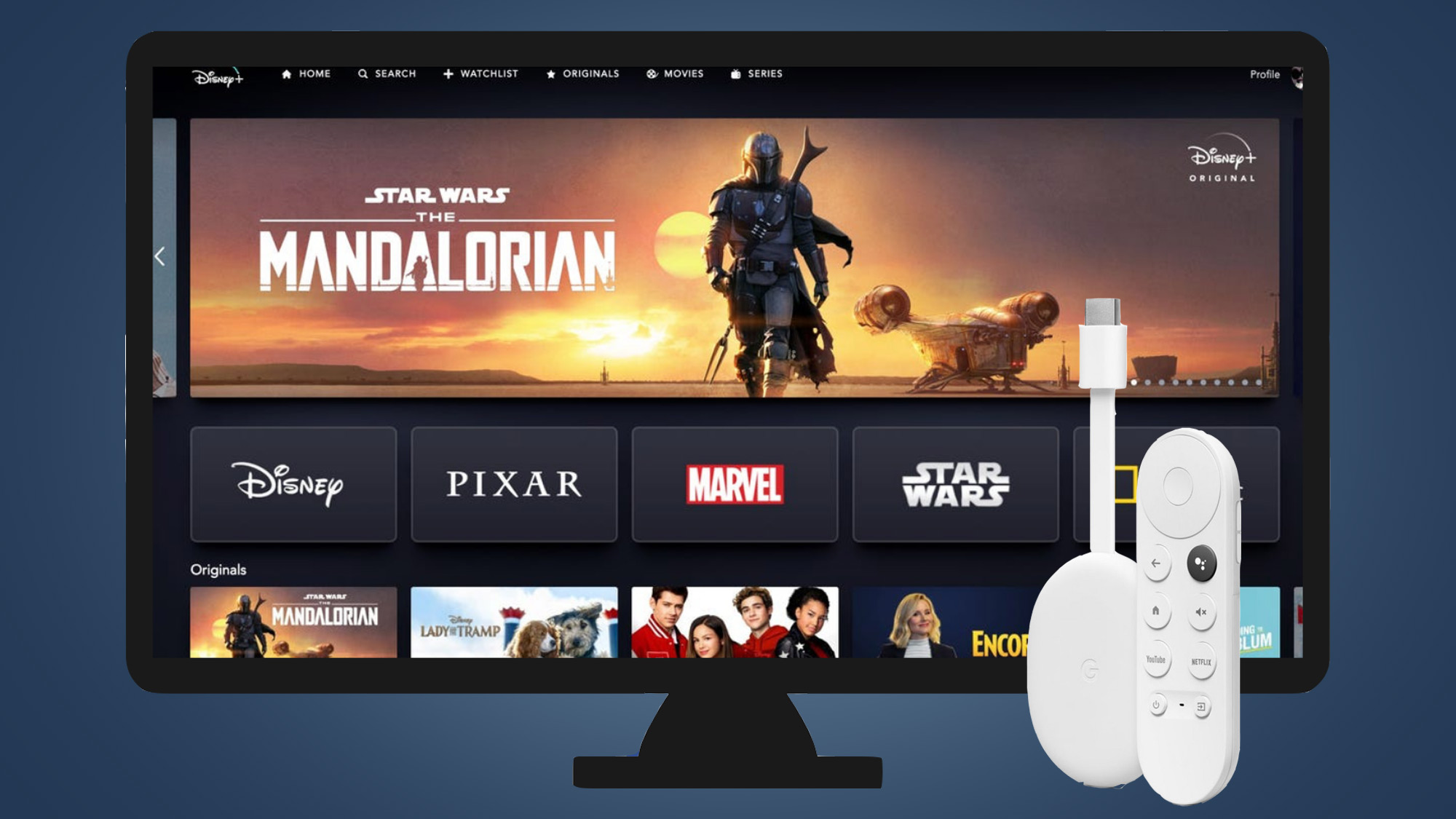
Credit: www.techradar.com
Conclusion
To sum up, casting Disney Plus to TV with Chromecast is a convenient way to enjoy your favorite shows. Follow the easy steps outlined for a seamless viewing experience. Elevate your entertainment options by utilizing this simple and effective method.
Happy streaming!