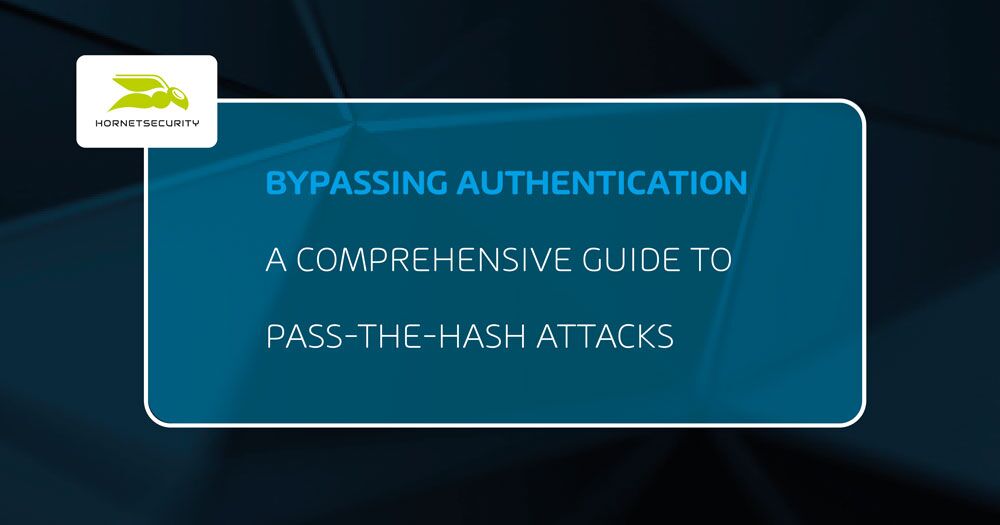To access the administrator account on Windows 10, click on the Start menu and select “Settings.” From there, go to “Accounts,” then click on “Family & other users” and select the account.
Are you looking to gain access to the administrator account on your Windows 10 system? Accessing the administrator account allows you to make changes to the system settings, install software, and manage other user accounts. In this guide, we will show you how to easily access the administrator account on Windows 10.
By following these simple steps, you can gain full control and make necessary adjustments to your computer’s settings without any hassle. Let’s delve into the process of accessing the administrator account on Windows 10.
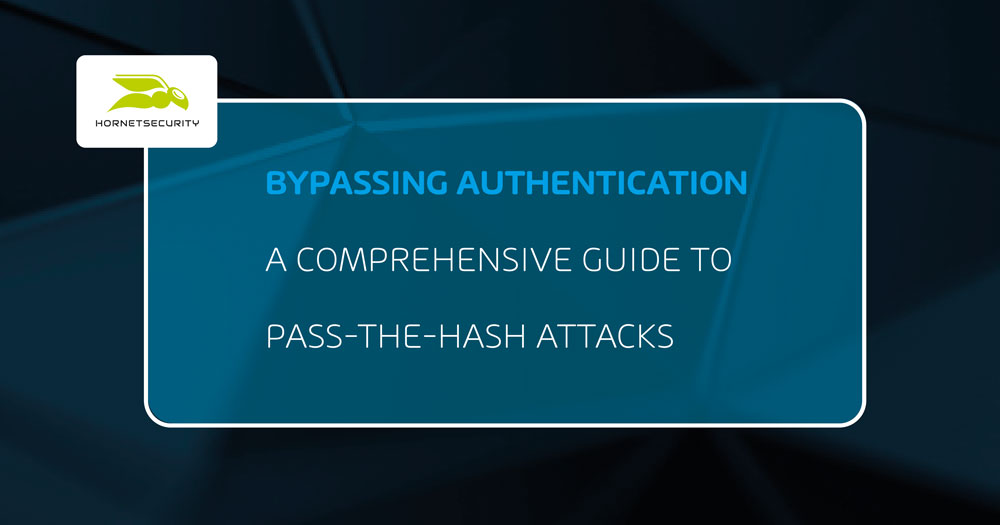
Credit: www.hornetsecurity.com
Identifying The Issue
Signs Of A Locked Windows 10 Administrator Account
If you are experiencing restrictions when trying to install software, make system changes, or access certain folders, it could be a sign that your Windows 10 administrator account is locked.
Common Causes Of Locked Windows 10 Administrator Account
- Invalid Password: Incorrectly entering the password multiple times can lead to the account being locked.
- Security Policies: Group policies or security settings on the system may restrict access to the administrator account.
- Malware or Virus: A malicious program could have infiltrated the system and caused the administrator account to be locked.
- Corrupted System Files: Errors in the system files or registry can also result in a locked administrator account.

Credit: 1gbits.com
Methods To Unlock
To access the administrator account on Windows 10, you can use several methods. You can enable the hidden admin account using the Command Prompt, access it through the Local Users and Groups snap-in, or use the computer management tool. Each method provides a way to unlock the administrator account and gain access to its privileges.
Methods to Unlock Using Command Prompt Utilizing Safe Mode Unlocking the administrator account on Windows 10 can be achieved through various methods. The following are two primary ways to access the administrator account: Using Command Prompt and Utilizing Safe Mode. Using Command Prompt To access the administrator account via Command Prompt, follow these steps: 1. Press Windows key + X and select “Command Prompt (Admin)”. 2. In the Command Prompt window, type “net user administrator /active:yes”. 3. Press Enter to enable the hidden administrator account. Utilizing Safe Mode To unlock the administrator account using Safe Mode, take these steps: 1. Restart your computer and press F8 before Windows starts to load. 2. Select “Safe Mode with Command Prompt” from the advanced boot options menu. 3. In Command Prompt, type “net user administrator /active:yes” and press Enter. Unlocking the administrator account on Windows 10 can be achieved through Command Prompt or Safe Mode.Additional Techniques
In some situations, you may encounter difficulties accessing the Administrator account on Windows 10 using the usual methods. If you are unable to reset the password or access the account through the Control Panel, you can try these additional techniques to regain access to the Administrator account.
Using Windows Password Reset Disk
If you have previously created a Windows password reset disk, this method can prove to be incredibly useful. A password reset disk is a valuable tool that allows you to reset passwords without losing any data. Here’s how you can use it:
- Insert the password reset disk into an available USB port on your Windows 10 device.
- On the login screen, click on the “Reset password” option.
- Follow the instructions provided by the Password Reset Wizard.
- Choose the password reset disk from the available options.
- Enter the new password and confirm it.
- Restart your computer and log in to your Administrator account using the newly created password.
Using a password reset disk is a quick and straightforward method for accessing the Administrator account, especially if you have prepared it in advance.
Modifying Registry Settings
Another approach you can take to access the Administrator account is by modifying the registry settings. However, please note that modifying the registry can be risky and should be done with caution. Here’s how you can do it:
WARNING: Making incorrect changes to the registry can cause serious issues with your operating system. It is crucial to follow these steps carefully or seek professional assistance.
- Press the Windows key + R to open the Run dialog box.
- Type “regedit” and press Enter to open the Registry Editor.
- Navigate to the following path:
HKEY_LOCAL_MACHINE\SOFTWARE\Microsoft\Windows NT\CurrentVersion\Winlogon. - Find the
DefaultUserNameandDefaultPasswordentries on the right side. - If these entries are not present, right-click on an empty space and select New > String Value.
- Name the new entry
DefaultUserName, double-click it, and enter your Administrator account username. - Create another new entry called
DefaultPassword, double-click it, and enter your Administrator account password. - If necessary, create a third entry called
AutoAdminLogonand set its value to1. - Exit the Registry Editor and restart your computer.
After restarting, Windows should automatically log in to your Administrator account. Remember to undo these changes after you have regained access to your account.
Best Practices
Best PracticesAccessing the administrator account on Windows 10 can be crucial, especially when you encounter issues with other user accounts or need to perform advanced system tasks. However, it is essential to follow best practices to ensure a smooth and secure experience. In this section, we will discuss preventive measures for future lockouts and managing multiple administrator accounts.
Preventive Measures For Future Lockouts
To avoid potential lockouts from the administrator account on Windows 10, consider implementing the following preventive measures:
- Create a Password Reset Disk: Set up a password reset disk for the administrator account. This disk can be used to reset the password in case you forget it.
- Enable Two-Factor Authentication: Enable two-factor authentication, such as Windows Hello or a physical security key, to add an extra layer of security to your administrator account.
- Regularly Update Password: Change the administrator account password regularly to reduce the risk of unauthorized access.
- Be Cautious of Suspicious Emails: Exercise caution when opening email attachments or clicking on links from unknown or suspicious sources. Malicious attachments or links can compromise your administrator account.
- Install Reliable Security Software: Use reputable antivirus and anti-malware software to protect your system from potential threats.
Managing Multiple Administrator Accounts
In certain situations, managing multiple administrator accounts on Windows 10 can be advantageous. Here are a few reasons why you might consider having multiple administrator accounts:
- Separate Personal and Work Accounts: If you use your Windows 10 device for both personal and work purposes, creating separate administrator accounts can help maintain privacy and prevent inadvertent adjustments to work settings.
- Delegate Administrative Tasks: Having multiple administrator accounts allows you to delegate specific administrative tasks to different individuals while still maintaining control over overall system settings.
- Emergency Access: Creating an additional administrator account can serve as a backup in case you encounter any issues with the primary one. This provides a safety net to recover access to your system.
By managing multiple administrator accounts, you can enhance security, optimize workflow, and avoid potential complications.
Security Considerations
When accessing the Administrator account on Windows 10, it is crucial to prioritize security
measures to safeguard sensitive information and prevent unauthorized access to your system.
Secure Authentication Methods
Utilize strong passwords with a combination of letters, numbers, and special characters.
Enable automatic lockout after multiple failed login attempts to deter brute force attacks.
Regularly update passwords and avoid using common phrases or easily guessable information.
Implementing Two-factor Authentication
- Pair password login with an additional form of verification for enhanced security.
- Use biometric authentication such as fingerprint or facial recognition for added protection.
- Employ authentication apps or physical security keys as a second layer of defense.
Seeking Professional Help
Seeking professional help to access the administrator account on Windows 10 can be a wise decision if you encounter challenges that you’re unable to resolve independently. Professional IT support can provide valuable expertise and ensure the process is carried out effectively and securely.
When To Consult It Support
If you find yourself struggling to access the administrator account despite attempting various methods, it may be time to seek professional assistance. IT support experts are equipped to deal with complex technical issues, and their knowledge can help address any obstacles you face.
Benefits Of Professional It Assistance
Professional IT assistance offers several benefits, including a faster resolution to your problem, improved security measures, and the ability to prevent potential issues that could arise from incorrect handling of the administrator account. Moreover, it ensures that the process is executed in compliance with industry standards and best practices.

Credit: www.linkedin.com
Conclusion
Unlocking the administrator account on Windows 10 is a simple yet important process. By following these steps, you can gain full access to your system and make necessary changes effortlessly. Empower yourself with the knowledge to navigate your computer with ease and security.
Start exploring your Windows 10 administrator account today!