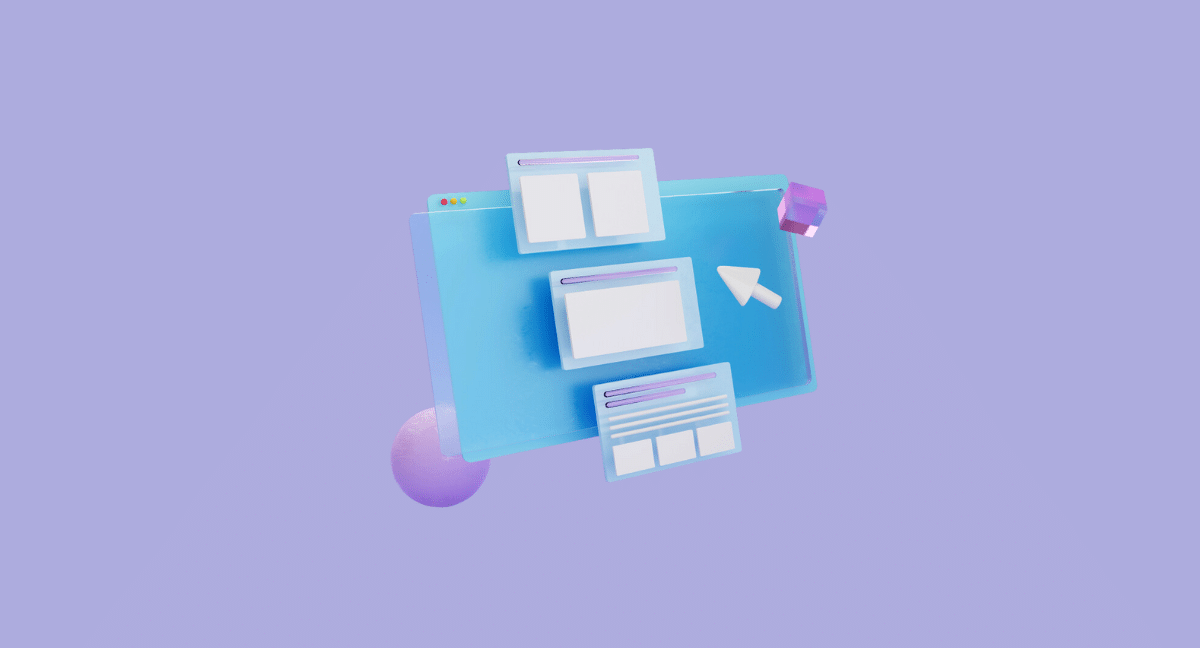To access an Android with a broken screen, connect a USB mouse or keyboard using an OTG adapter. When dealing with a broken Android screen, it can be frustrating not being able to access your device.
Whether the screen is unresponsive or completely shattered, there are ways to access your Android device. We will explore methods to access an Android with a broken screen and retrieve important data, such as photos, contacts, and messages. We will discuss the use of a USB mouse or keyboard, Android Device Manager, and third-party software to remotely access and control your Android device.
By following these simple steps, you can regain access to your device even with a broken screen.

Credit: blog.hootsuite.com
Using Usb Otg Adapter
To access an Android device with a broken screen, you can use a USB OTG adapter. Simply connect the adapter to your device and plug in a USB mouse or keyboard to navigate the phone. The USB OTG adapter allows you to control your Android device without needing the touchscreen, making it a convenient solution for accessing a device with a broken screen. This method is especially helpful for retrieving important data or transferring files from the device to another device or storage medium.
Using Android Device Manager
If you have a broken screen on your Android device, you can remotely access it using Android Device Manager. Android Device Manager is a web-based service provided by Google that allows you to locate and control your Android device from another device. It’s a useful tool, particularly when you need to retrieve data from a device with a broken screen or if you’ve lost your phone.
To remotely access an Android device with a broken screen using Android Device Manager, follow these steps:
- Open a web browser on a computer or another mobile device.
- Go to the Android Device Manager website (https://www.google.com/android/devicemanager).
- Sign in to your Google account associated with your Android device.
- After signing in, you should see a list of devices linked to your Google account.
- Select the device with the broken screen from the list.
- Once the device is selected, you can locate it on the map, ring it, or erase its data remotely.
Utilizing Adb Commands
A broken screen can make it difficult to access your Android device, but with the help of ADB (Android Debug Bridge) commands, you can still retrieve your data and perform various operations. ADB is a powerful command-line tool that allows you to communicate with your Android device through a computer. It enables you to access the device’s shell and execute commands.
With ADB, you can:
- View and manipulate files on your Android device
- Install and uninstall apps
- Take screenshots
- Record screen activity
- Access the device’s log files
By connecting your Android device to a computer and using ADB commands, you can bypass the broken screen and interact with your device. It’s important to note that using ADB commands requires some technical knowledge, so make sure to follow proper instructions and guidelines to avoid any potential risks.
Overall, ADB commands provide a valuable solution for accessing an Android device with a broken screen, allowing you to retrieve important data and perform various tasks. It’s worth exploring this option if you find yourself in such a situation.

Credit: blog.hootsuite.com
Using Third-party Software
When your Android screen is broken, you can still access and control your device using third-party apps. Some popular software options for this purpose include TeamViewer, ApowerMirror, and Vysor. To connect and control your Android device via these apps, you need to install the software on both your Android and computer.
Once installed, follow the on-screen instructions to establish a connection between your devices. This will allow you to view and interact with your Android screen directly from your computer, enabling you to manage your device and retrieve important data even when the screen is broken.
Retrieving Data From Internal Storage
To access an Android phone with a broken screen, there are some challenges faced. Techniques like using a USB adapter or accessing through a computer can help retrieve data from the phone’s internal storage.
Tips To Prevent Screen Damage
Protective Measures for Your Android Device: Use a durable phone case to shield your device from impact. Apply a tempered glass screen protector to prevent scratches and cracks. Be cautious when holding or carrying your phone to avoid accidental drops. Regularly clean your device to maintain its condition.
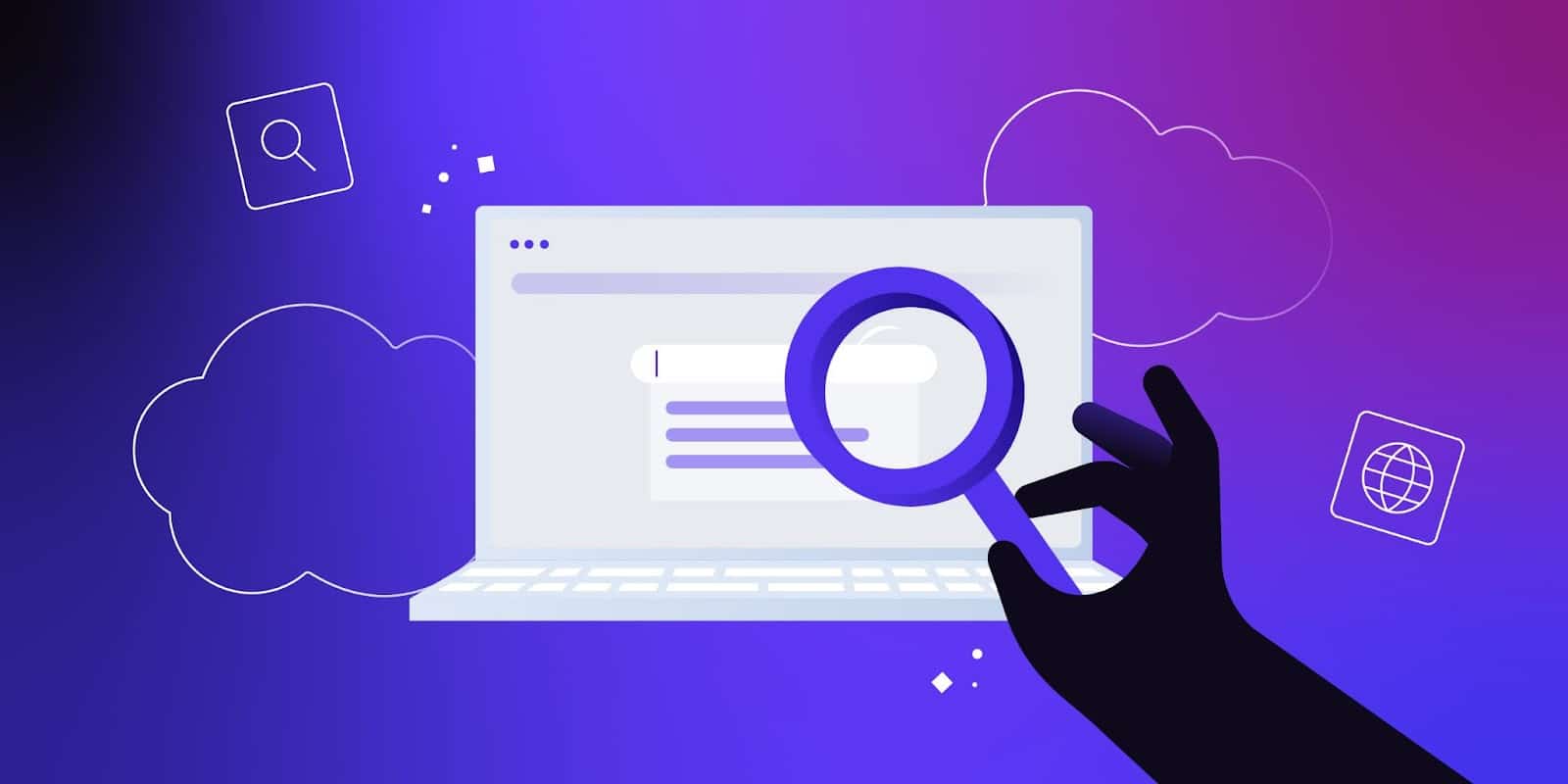
Credit: kinsta.com
Conclusion
To wrap things up, accessing an Android device with a broken screen can be challenging, but with the right knowledge and tools, it is definitely possible. From using a USB OTG adapter to utilizing remote access apps, there are various methods to retrieve your important data and navigate your device.
Remember to take necessary precautions and seek professional assistance if needed. Restoring access to your broken Android screen could save you from a lot of stress and inconvenience. So, don’t panic, follow the steps outlined in this post, and regain control of your device without any hassle.
Keep exploring new solutions and stay tech-savvy!